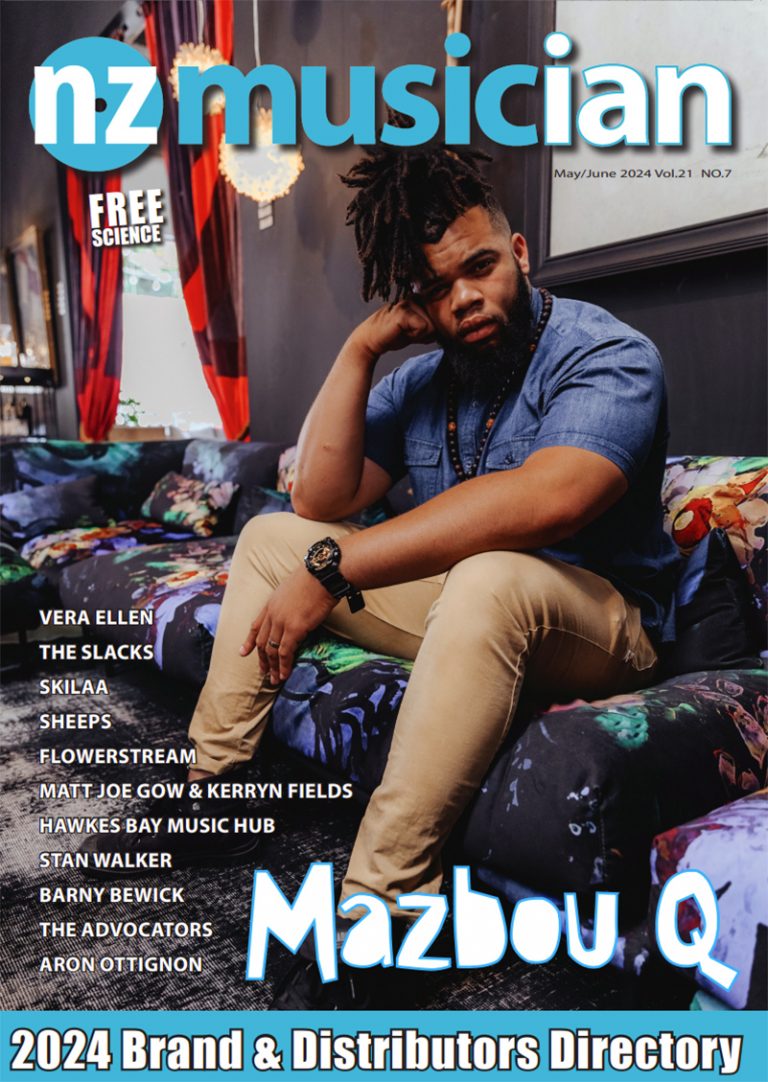Review: PreSonus ioStation 24c
Review: PreSonus ioStation 24c
The PreSonus ioStation 24c is a combination interface and MIDI controller in one. It features two balanced inputs, two outputs, and runs over USB C with an external power supply. As well as this, it features some basic controls such as automation controls – touch latch, write, read, solo and mute, one singular fader (to control the selected track), and everything that can be found in the transport section of most digital audio workstations. (Play, pause, stop, record, mute and a loop button.)
The build quality is good, the fader and pots are all solid and the layout of the control surface makes a lot of sense for most applications. Before I’ve even started to record, the ioStation 24c gets a point for connecting via USB C directly to my MacBook and saving me all the hassle of using a USB A> C adaptor.
It also has an external power supply rather than being bus-powered from the USB port, making the total latency time 0.8ms less than the Focusrite Scarlett 2i2 I currently use. I would however minus a point for the configuration of inputs and outputs.
To me, the way they’re laid out seems backwards, with the furtherest left input turning out to be input #2. It doesn’t seem to make much sense. Similarly, I couldn’t see why the headphones weren’t working for a long time.
They were plugged into the Footswitch output, which to my mind was in the most logical place for the headphone out to be. Turns out the correct one is there, just a cm further to the right! Anyway, once I got over that hurdle, it was all suitably intuitive.
The interface is evidently designed to work ideally with PreSonus’s own DAW Studio One Artist software, which is included in the package priced locally at $699 rrp. Since I didn’t have Studio One installed and work on a laptop that doesn’t include admin writes to install stuff, I decided instead to give it a try with the three industry-standard softwares I had at my disposal – Logic Pro, Ableton, and Pro Tools.
I’ll save you the reading of the manual and/or watching of tutorials, but you do need to tell the device which DAW you are using. That involves powering it on and off again every time you change to a different software.
To change DAW you hold down the Next button while powering on the device, wait until it starts flashing; then push the appropriate button from this list: Pro Tools – Touch; Cubase – Bypass; Logic – Mute; Ableton – Arm; Studio One – Solo.
Here’s a basic rundown of the three softwares I tried.
Logic Pro
Setting up as a recording device, was relatively easy. Just head to Logic> Preferences> Audio and all I needed to do was select the hardware. The menu showed the interface had a latency of 18ms at a buffer of 256 with 0 plug-ins. Recording and monitoring was fairly straightforward, however, getting to ioStation24c’s control surface to sync with the transport functions was not.
As above, to set up for Logic, simply hold down the ‘Next’ button on the device while it is turned off, and then hit the power button. Hold both until it flashes, then Press the Mute button (not the one under the output section but the one at the top in the control section). Next, you need to go into Preferences> Control Surfaces> Setup. Click ‘New’ and then Install. You should see a long list of possible controllers, and I’ll save you the time – this one is not there.
However, after investigating, it looks like selecting Mackie Designs> MCU PRO will give the desired configuration for this interface. Now, this next one took me far too long to work out – so while it’s a bit embarrassing to admit, this will hopefully save others some time to know.
Just above the headphone control, there is another dial that toggles the mix between input monitoring and playback. Because I was trying to simply listen to a track at this stage, and unfortunately it was turned all the way to ‘input monitoring’ I wasn’t hearing anything.
Overall, once I jumped these hurdles, the control surface side of this thing was pretty useable. The automation keys worked surprisingly well for writing and adjusting stuff in realtime (i.e while the session is playing), both on plugins and on tracks.
Some buttons didn’t function as they were supposed to, such as the Marker button, and some only seemed to have one function such as the scroll knob in the centre – which only seemed to flick between regions. This is no doubt due to Logic not having the exact map for this new controller.
Ableton Live
The process to set up the controller is much the same for working with Ableton Live. You hold down the Next and power button until the lights flash, then this time push the Arm key. After this, just head to Live> Preferences and set up the device. Interestingly enough, the total latency calculated with the device in Ableton was 18.03ms, so slightly more than with Logic.
To get the MIDI Control side working Live> Preferences> Link MIDI. Again, the device is not listed, so select Mackie Control. Then change the inputs and Outputs to ioStation 24c.
I’m still using Ableton 10, but after a bit of research on Ableton 11, you would also need to select the MPE control in this menu. Overall, the automation and transport controls were slightly less functional in Ableton than in Logic. That may be because I’m using an older Ableton version.
Pro Tools
Personally, I would never use Pro Tools for MIDI, and was really surprised that the device was compatible. Set up was much the same as above, I powered it off and held down Next while powering on. Then pushed Touch. In Pro Tools, there is often a few things you need to do to set up new hardware. The first is to go to Setup> Playback engine and select the device. The second is to go to Setup> I/O and default the inputs and outputs.
For me, the device’s outputs came up as ‘Stereo Left & Right’, but knowing Pro Tools it could be different on different versions. This got the interface side working perfectly well, but the control side was a little trickier. First in Setup> Peripherals> MIDI Controllers, you need to create a new 8 channel HUI device. The input and output must be set to ioStation 24c.
Once I did this, the transport functions all worked perfectly, as did the automation commands on both instrument tracks and audio tracks.
Overall, I think I would give this device a 6.5/10 rating for usability. When the features are stacked up against the Focusrite Scarlett, for example, the PreSonus wins on a couple of things – that it is not USB powered plus being natively compatible with Mac computers as well as iOS and iPadOS devices.
These factors make it a pretty good two-channel recording interface, however, it loses points because I’m not sure the functions it offers on the controller side are particularly useful, plus those few layout quirks.
Most people recording with a two-channel interface would be able to use the computer keyboard just as quickly for a lot of the automation functions, and it probably could’ve been a little more compact in size if these were left off.
Lora Thompson is a musician, audio engineer, guitar tech and self-taught electronics nerd who is also a professional educator. She holds a Masters in Music Production and is Head Of Department Audio Production at SAE.